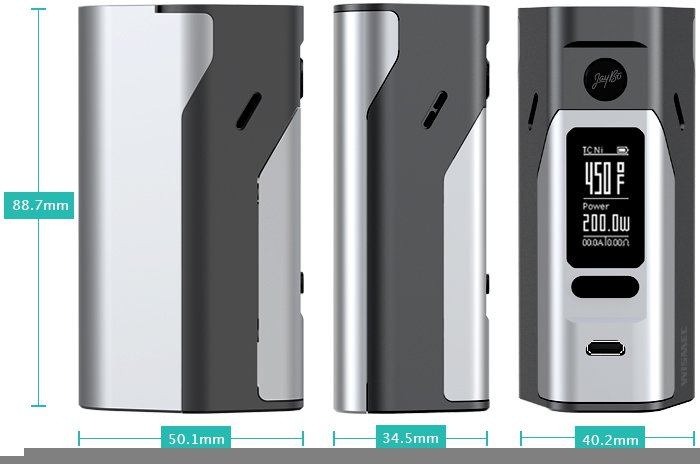
- Description
- Technical
- Change Log
How To Install
Installing custom firmware on your mod is exactly the same as installing a traditional firmware update from the manufacturer. You even use the same program! This varies slightly from device to device but I will give a general explanation of the process below. Downloading the Firmware All firmware is packaged in a .bin file. These are the files that you download from Custom Vape Firmware when you choose one that you like and click on the download button. Upon doing so, the .bin file of your choosing is downloaded to your computer. You need to know where your downloaded files are stored because we will need to access that .bin file in just a moment. Installing the Firmware Once you've downloaded the firmware of your choosing the next step is to open the updater application for your device. Many devices even use the same, or very similar, applications. For example, the RX200, Cuboid, eVic-VTC, Presa, and Stout all use the same program. Open this program and connect your device to your computer using the USB cable that came provided with it. It's very important that you use a quality USB cable that supports data transfer. Many USB cables manufactured today are intended to be used only for charging and do not include wires connecting all the nessecary pins in order to support data transfer. Since your device has support for upgradeable firmware, it is recommended you use the USB cable that came with it. After you've connected your device it should detect your current firmware version (and sometimes hardware version, depending on device). The next step is to click on the Update button. This is where it's important to know where you downloaded your .bin file to. After clicking the Update button you will need to navigate to the folder that contains the .bin file of the custom firmware you downloaded and want to install. Once you've located it, select that file by double clicking on it. That's it! Once you double click the .bin firmware file it will automatically install it to your device and give you a dialog box telling you that it's finished after a few short seconds. Click OK and close the dialog box and the Update software should detect the new firmware version and display it on the screen. If the custom firmware you installed is built on the same version of firmware that you already had then it will display the same version and you may not see anything change. You're Done! At this point you are completely finished! You can disconnect your device from the USB cable and verify that the custom firmware you expected to see is now installed on your device. Please note: Some devices may reset the mode or the settings of your device after installing new firmware. Be sure to double check your wattage and/or temperature control settings before using your device again! If you wish to try a different firmware version all you need to do is download the .bin file for that firmware you want to try and repeat these steps again. The process is the same no matter how many different firmware versions you want to try. All that's left to do is enjoy your new custom firmware!
- Wismec
- Reuleaux RX2/3
Tidak ada komentar:
Posting Komentar